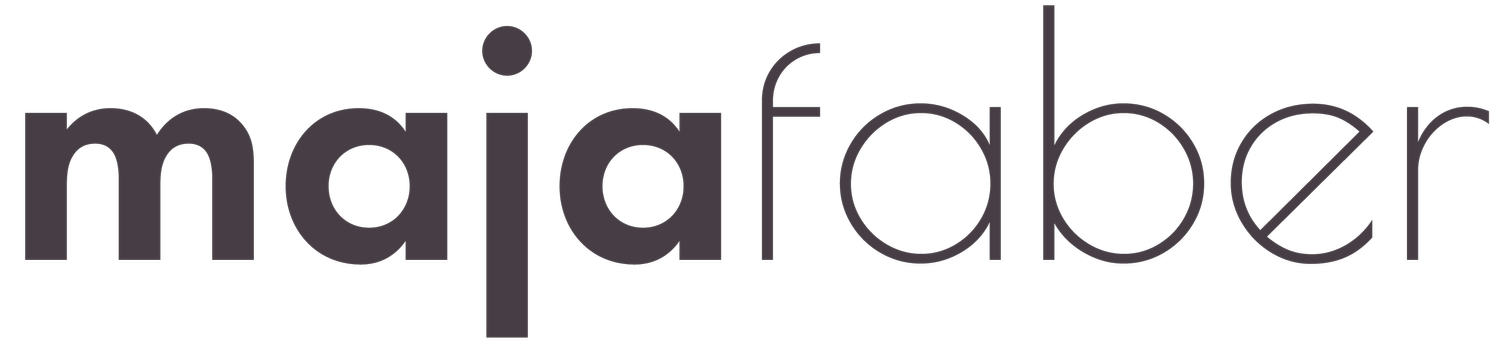Adobe Fresco vs. Adobe Draw
As a surface pattern designer with a minimalistic, flat and imaginary style I create my patterns based on vector drawings. I draw the motifs on my iPad and make the final repeat pattern in Illustrator. I’ve been using Adobes previous vector drawing app Adobe Draw for a couple of years and as Adobes new app Fresco was released a couple of weeks ago - I’ve been exploring this new exciting app. I’ve left Adobe Draw behind and are now using Adobe Fresco as the drawing app for my vector based motifs.
P.S. I’ve written a new blog post where I compare Adobe Illustrator on the iPad vs. Adobe Fresco vs. Procreate, where I discuss which iPad drawing app you should use and why. Check it out here >>>
A couple of days ago I published a new class on Skillshare where I teach how to sketch and draw vector based motifs in Adobe Fresco. Since then I’ve got a bunch of questions about my thoughts of Fresco and how I think that it compares to Adobes previous vector drawing app Adobe Draw. So in this blog post I’ll try to answer all of the questions that I’ve got and will give you my point of view on Adobes Fresco as a vector drawing app.
Note that one of the exciting new features with Fresco is that you can use this app for both pixel and vector drawings, in the same document. But in this review I will focus on the vector drawing side of the app - as that’s what I use the most and have most experience in.
Adobe Fresco compare to Adobe Draw
Let’s start with a comparison between Adobe Fresco and Adobe Draw. I have to be honest, when I first logged in to Fresco I was sceptical. At a first sight it looked like Adobe had made vector drawing on the iPad much more complicated then it needs to be, the interface just looked so much more evolved - yes, but also more complicated then the lovely simple interface that I used to love with Adobe Draw. But oh how wrong I was - after I had finished my first drawing I totally changed my mind. The interface isn’t complicated - it’s just different then Adobe Draw. But it’s much more alike Illustrator and Photoshop and that makes it all more logical. If you know your way in Illustrator and Photoshop you’ll feel that Frescos’ interface is really familiar.
One of the most prominent perks for me in Fresco is that I can use a pixel pencil brush to sketch my motifs and then draw the final vector pieces on a new layer in the same document. This speeds up my workflow a lot. There’s also a lot of tools in Fresco that we didn’t get in Adobe Draw, such as the fill tool which makes it so much easier and quicker to recolour objects. There’s the lasso tool which is not only great for selecting parts of an object, but also a nice drawing tool - to get that cut out look in your drawings. Another feature that I love is how you can select the objects in one layer with the selection tool and if you wish to select the objects in the layer above you can just tap that layer and those objects will be selected. That’s a great function for me as a pattern designer, as I start to visualise my patterns when I draw the motifs - and this way I can easily move around my motifs on the canvas to start to build up my patterns, even in this early stage of the pattern making process.
Another basic feature that we didn’t find in Adobe Draw is the possibility to copy layers and paste them either in the document or in a new document. This simple but oh so useful function saves me so much time. Instead of, as I did in Adobe Draw, duplicate a document and delete all the layers that I don’t want, I can now just copy a layer to a new document.
The vector brushes look and feel the same in Fresco compare to Draw and the biggest difference here is the smoothing option. In Draw you couldn’t smooth your brush stroke in any way. Sure, sometimes you want your stroke to be completely rough and get that hand drawn feeling, but sometimes you just want a smooth stroke.
Upcoming features that I miss
Adobe Fresco is a new app and it still have some basic features missing. One of the features that I miss the most at the moment is the possibility to save color palettes and access my CC library palettes. Which is a feature that Adobe says is upcoming. I also would love to be able to create a clipping mask on vector objects so that I could for example draw lines on top of an object that doesn’t go over the objects edge - or in the case of a clipping mask feature - I could just create a clipping mask on top that would hide the parts of the lines that goes over the edge.
Fresco wins
I’m totally aware that this review of Fresco is very positive and doesn’t mention almost any critique at all. The reason for that is that the only purpose of this review is to compare Fresco to Adobe Draw and to review Fresco as a vector drawing app. Fresco is much more than a vector drawing app, but as I haven’t fully explored the app as a pixel drawing app - I don’t have an opinion about that yet. And as a vector drawing app compare to Adobe Draw - Fresco wins big time.
There are many new features that makes Adobe Fresco a much better vector drawing app then Adobe Draw and as it’s a brand new drawing app I actually notice new little tips and tricks for every time I use it. As far as I know you can keep Adobe Draw to draw in if you wish, but Adobe won’t update the app anymore. So my suggestions is to move on to Fresco. Do it slowly if it feels overwhelming and if you do feel that it’s too much to learn then learn one thing at the time. If you mostly draw in vector, then learn those features first. For this purpose you can check out my new class on Skillshare Pattern Design Workflow: Sketch and Draw Motifs in Adobe Fresco,which you’ll find here https://skl.sh/30ZMQXf . There are also some other new great classes made some of my fellow amazingly talented teachers on Skillshare for those of you who are more interested in learning the pixel drawing techniques. Check out all of the Adobe Fresco classes here.
Get 2 months of free premium membership on Skillshare
If you’re not a member at Skillshare yet, you’ll get 2 months of free premium membership via this unique link . Which will give you plenty of time to watch all of the Adobe Fresco classes that has been made yet.
Further questions
As this review didn’t answer all of the questions that I’ve got about Fresco, you’ll find the answer to some more questions here below.
Can you export your artwork in vector layers as you could in Adobe Draw?
At this moment you can export a PDF, not an ai-file. Although the PDF that you export has got layers. Have a look at the layers panel in your exported PDF and you’ll find all of the layers that vas visible when you exported the PDF from Fresco.
How do you use the PDF when you’ve exported it and opened in Adobe Illustrator?
I have a whole class about creating repeat patterns in Illustrator at Skillshare and in lesson 6 I’ll show you in dept how to do this, you’ll find it here: https://skl.sh/2IbyQpt
But a short answer is that it’s a clipping mask that you need to release before you can get to the objects. My tips is also to always paste everything to a new document once you cleaned it up, so that you won’t run into any problems with the exported PDF later on when you create your repeat pattern.
Can you use to Fresco without having a Creative Cloud subscription?
I’ve read that you can buy or subscribe to Fresco without a CC subscription, although I haven’t tried it out myself as I have a CC subscription. I’m sure there’s more information about this at adobes website https://www.adobe.com/products/fresco.html
Can you use another software then Adobe Illustrator to create your final repeat when you exported your vector motifs from Fresco?
Yes you can. As you can export your artwork as a PDF you can use another vector based software to create your motifs. I myself have actually always only used Adobe Illustrator, so I can’t answer any questions about other vector based software.
Have you (I) tried to combine the pixel and vector brushes to create textures on your vector drawing?
Well yes, I’ve experimented a bit with that and if you like to work with the image trace tool in Illustrator then that might be a great alternative to create textures. At this moment I don’t use the image trace tool that much, I’m more into drawing vector textures, blobs/dots/lines, directly in Fresco.
That’s all for now! I hope that this gave you some insight about Adobe Fresco as a vector drawing app. All that is shared here are my personal thoughts and experience of using Adobe Fresco. If you’re interested in learning more about Frescos vector drawing features you’re more than welcome to check out my class Pattern Design Workflow: Sketch and Draw Motifs in Adobe Fresco on Skillshare.