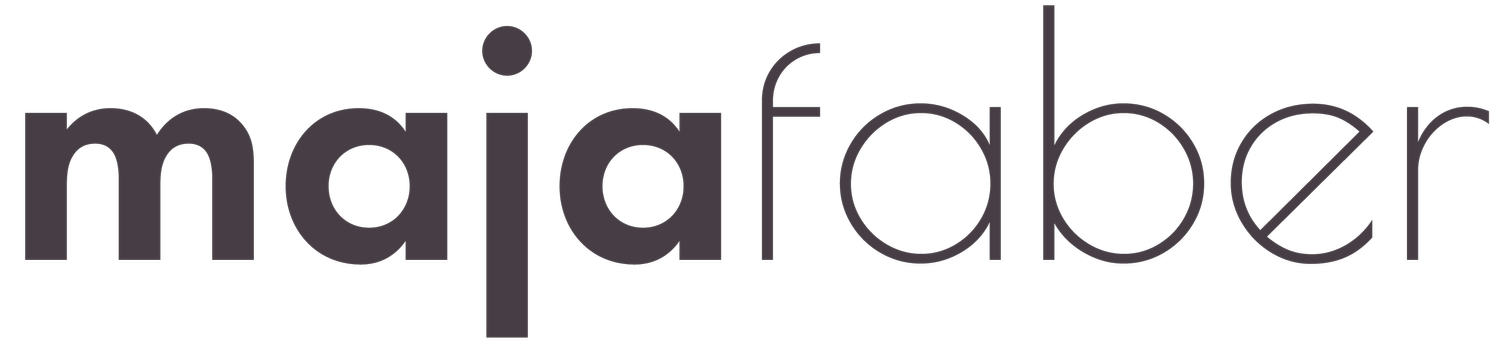Recommended Canvas Size, Resolution, and Color Mode for Procreate Patterns
Procreate is an awesome app for artists to create stunning patterns, but deciding on the canvas size, color mode, and dpi of your patterns can be difficult. In this blog post, I'll give you my personal recommendations for canvas size, resolution, and color mode for patterns made in Procreate.
Canvas Size
When it comes to creating patterns in Procreate, one of the most important things to keep in mind is the canvas size. To make sure your pattern is high resolution and can be used for many different purposes, I recommend using a canvas that is at least 3000 pixels in height and 3000 pixels in width. If you're looking to print your pattern in a large format, you might need to use an even larger canvas size. But as a standard, and especially if you don't know the end purpose of your pattern yet, go for at the minimum 3000 px is width and in height.
Color Mode
Choosing the right color mode is important for making sure your pattern looks great and are professionally made. Which color mode to use depends on the purpose of your pattern. So first of all, always make sure tho check the recommended color mode for the end product or use of your pattern. If you're making a pattern just for digital use, I'd suggest using the sRGB color mode. It's the standard color mode for digital displays and will make sure that the colors in your pattern look the same on all devices. It’s also common nowadays with digital printing techniques to create your files in sRGB, an example of this is if you are printing your designs with Print-on-Demand shops, such as Spoonflower and Society6.
If you plan to print your pattern for other uses, or are working with licensing clients, you might want to use the CMYK color mode instead. CMYK used to be the standard color mode for printing, but as the digital printers take over things are changing in this industry as well. So always make sure to check the recommendations for your end purpose. If you don’t know your end purpose though, my recommendation is to create your designs in the sRGB color mode. You can always change this later on.
Resolution
The resolution of your pattern is also important. I recommend using a resolution of 300 DPI (dots per inch). This will ensure that your pattern is high resolution and can be used for a variety of purposes. A higher resolution may be necessary if you plan to use the pattern for large-format printing or if you want to create a repeating pattern that you later on want to scale up. As an example, if you create a pattern with the size of 3000px width and height and at 600 dpi. You can later on scale up that pattern to 6000 px in width and height, and still get it at 300 dpi.
Conclusion
In conclusion, when creating patterns in Procreate, it is important to consider the canvas size, color mode, and resolution. I recommend using a canvas size of at least 3000 px height and 3000 px wide, the sRGB color mode for digital use, and a resolution of 300 DPI. By following these recommendations, you can create beautiful and high-quality patterns that can be used for a variety of purposes. Happy creating!
Want to learn more about making patterns in Procreate?
If you want to learn more about creating patterns in Procreate join the Pattern Rebels membership now and start your journey toward becoming a confident and successful pattern designer! As a member, you'll have access to an exclusive community of like-minded creatives, feedback, Q&A with me, inspiring and knowledge-packed pattern courses, and daily drawing prompts to help you grow your skills and style. With my guidance and support, you'll be able to overcome your creative fears, discover your unique style, and create patterns with joy. Don't miss out on this opportunity to connect with other artists, receive feedback on your artwork, and get access to free Procreate goodies every month. Sign up today and let's rebel against creative blocks together!
TO LEARN MORE FROM ME CHECK THIS OUT:
My pattern design membership Pattern Rebels
My Skillshare profile with all of my classes available to watch
Shorter tutorials on my YouTube channel
Daily inspiration at Instagram
Shop digital design assets in my webshop
P.S. You can find all of my classes on my profile page here on Skillshare >>>
P.S. If you don’t have a Skillshare membership yet, but want to watch my class, you’ll get 1 month of free premium membership if you click on this link >>>